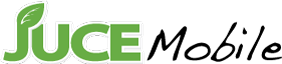- To eliminate any confusion that this product only works on Apple products.
- Turn off your device and let it cool.
- Spray Juce onto a clean corner of a micro-fiber cloth. Of course, we recommend the Juce Cleaning Cloths.
- Use the moistened corner to wipe down your device.
- Repeat if necessary.
- Use the dry portion of the towel, or a separate towel, to polish the device.
- Enjoy your clean device and that fresh apple scent!
- There is no particular order or purpose to either cloth. They are both made of a soft, lint free, micro-fiber fabric and are perfect for use with Juce.
- The green cloth is a thicker, terry-type, microfiber fabric that works best on those peskier stains and smudges.
- The black cloth is a smooth, soft, fabric that is great for a final polish or quick touch up.
- Feel free to use either cloth for your cleaning needs.
- As the Juce microfiber cloths clean your devices, they can pick up oils and dirt. We recommended that you clean your cloths periodically to remove this debris.
- To clean your cloths, hand wash and rinse them using warm water. Hang dry. Avoid any chemicals or detergents. For stubborn stains, add a very small amount of a mild hand soap to the warm water.
- Replacement of cloths may be necessary if too badly soiled.
- [If colored glass kit was purchased] Install provided colored aluminum button on top of home button.
- Clean the original device glass with the Juce cleaner.
- Hold the JucePeel over the device and remove the bottom PET protector.
- Align the glass with the home button on one end and the camera lens on the opposite end. Make sure the edges are aligned with the bezel edges of the device and carefully apply the glass/film.
- Press down the edges moving counterclockwise around the colored frame of the JucePeel allowing the JucePeel and original device glass to form a vacuum.
- Now, lightly press the clear portion of the glass/film panel up against the device glass.
Note:If there is a slight halo effect or discoloration between the JucePeel and the device glass, do not panic. The JucePeel may be slowly lifted and reapplied, pushing trapped air out, responsible for causing this anomaly.
Your Juce Jolt Slim will slowly flash the led red and blue when charging. After a complete charge the led will turn to a solid blue color.
After completely charging, up to 4 hours, your Juce Jolt Slim led will turn to a solid blue color. You can now unplug your battery from the wall adapter or computer.
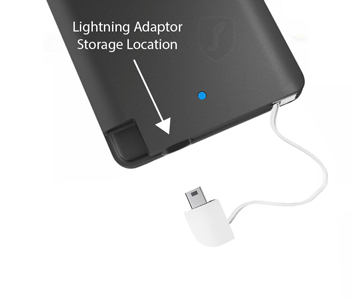
You Juce Jolt Slim has a built in USB mini type-b connector. A lighting adapter is provided to charge Apple products. The supplied adapter is located under the built in USB cable. Remove the cable to reveal the adapter. Place the end of the built in USB connecter into the iPhone connector and pull out. Replace the adapter after use to safely store for future use.
Using the supplied USB cable, plug the cable into the left side of Juce Jolt Slim. Plug the other side of the cable into a USB charging outlet (Not supplied). You can use the USB charging outlet that comes with your device. The LED on the Juce Jolt Slim will flash red and blue while charging. After completely charging your Juce Jolt Slim the LED will change to a solid blue color.
Juce Jolt Slim Specifications
- Input: DC 5V / 1A
- Output: DC 5V / 1A (min 50mA)
- Capacity: 2300mAh
- Weight: 0.17kg
- Dimension: 96 x 62 x 6.6mm
- Battery: Lithium Polymer
- Charging time: 3-4 hours
Package Includes:
- USB Micro, Lightning (connector)
- USB Type-A to USB Micro-B charging cable